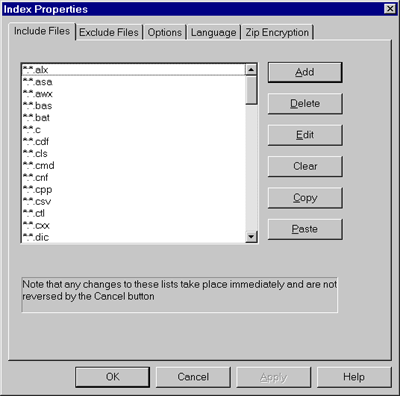Include and Exclude FilesThese dialog pages are used to tell Wilbur which files you want included and which files you want excluded from the index. There is one page for each function, but they behave the same way.
Each page has a list showing the specified files and a number of buttons.
It is tempting to just include all the files (*) on your disk and then exclude those files you don’t want indexed like *.exe. You will probably end up with a huge slow index doing this. Instead include those files and file types that you know you want to search through and reserve the exclude list for excluding specific subgroups of those files. Note that if you accidentally clear one of the file lists, closing and reopening this dialog will not restore the original names. Instead exit the dialog and close the index without saving it. Then read the index back in. The original lists will have been saved with the index. Be sure to also check the options page for options controlling the characters that are considered parts of words and how zip archives are handled. |